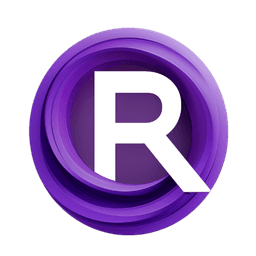ComfyUI Node: Schedule Audio Framesync | Akatz
AK_AudioFramesyncSchedule
Category💜Akatz Nodes/Audio
akatz-ai (Account age: 358days) Extension
Akatz Custom Nodes Latest Updated
2025-04-05 Github Stars
0.03K
How to Install Akatz Custom Nodes
Install this extension via the ComfyUI Manager by searching for Akatz Custom Nodes- 1. Click the Manager button in the main menu
- 2. Select Custom Nodes Manager button
- 3. Enter Akatz Custom Nodes in the search bar
Visit ComfyUI Online for ready-to-use ComfyUI environment
- Free trial available
- 16GB VRAM to 80GB VRAM GPU machines
- 400+ preloaded models/nodes
- Freedom to upload custom models/nodes
- 200+ ready-to-run workflows
- 100% private workspace with up to 200GB storage
- Dedicated Support
Schedule Audio Framesync | Akatz Description
Synchronize audio with frames, map audio dynamics to visuals, drive animations in sync with audio.
Schedule Audio Framesync | Akatz:
The AK_AudioFramesyncSchedule node is designed to synchronize audio with frames by calculating the loudness of the audio at each frame. This node is particularly useful for AI artists who want to create audio-reactive visual content, as it allows for the precise mapping of audio dynamics to visual elements. By analyzing the audio's loudness over time, the node generates a sequence of values that can be used to drive animations or effects in sync with the audio. This process involves segmenting the audio into frames, calculating the loudness for each frame, and optionally applying easing functions to smooth the transitions between frames. The node's ability to handle different frame rates and apply amplitude control and offset makes it a versatile tool for creating dynamic and engaging audio-visual experiences.
Schedule Audio Framesync | Akatz Input Parameters:
audio
The audio parameter expects an audio file in the "wav" format. This is the primary input that the node will analyze to calculate the loudness for each frame. The audio file should be provided in a format that can be processed by the node to extract the necessary loudness information.
amp_control
The amp_control parameter is a float value that controls the amplification of the calculated loudness. It allows you to scale the loudness values, with a minimum of 0.1, a maximum of 1024.0, and a default value of 1.0. This parameter is useful for adjusting the sensitivity of the loudness calculation to better match the desired visual effect.
amp_offset
The amp_offset parameter is a float value that adds an offset to the calculated loudness. It ranges from 0.0 to 1023.0, with a default value of 0.0. This parameter can be used to ensure that the loudness values start from a specific baseline, which can be helpful in scenarios where a minimum level of loudness is required for the visual effect.
frame_rate
The frame_rate parameter is an integer that specifies the number of frames per second for the audio analysis. It determines how finely the audio is segmented into frames, with a minimum of 1, a maximum of 244, and a default value of 8. A higher frame rate results in more frames and a more detailed analysis, which can be beneficial for fast-paced audio.
start_frame
The start_frame parameter is an integer that indicates the starting frame for the audio analysis. It allows you to specify the point in the audio from which the analysis should begin, with a minimum value of 0 and a default value of 0. This parameter is useful for focusing the analysis on a specific section of the audio.
end_frame
The end_frame parameter is an integer that specifies the ending frame for the audio analysis. It allows you to define the point in the audio at which the analysis should stop, with a minimum value of -1. If set to -1, the analysis will continue to the end of the audio. This parameter is useful for limiting the analysis to a specific portion of the audio.
curves_mode
The curves_mode parameter allows you to select an easing function to apply to the calculated loudness values. It offers a list of available easing functions, with "None" as the default option. This parameter is useful for smoothing the transitions between frames, creating a more natural and visually appealing effect.
Schedule Audio Framesync | Akatz Output Parameters:
average_sum
The average_sum output is a list of float values representing the average loudness for each frame. These values are calculated based on the audio's loudness and adjusted according to the amp_control and amp_offset parameters. This output is essential for driving audio-reactive visual elements, as it provides the data needed to synchronize visuals with the audio.
frame_count
The frame_count output is an integer that indicates the total number of frames analyzed. It provides information about the extent of the analysis and can be used to understand the resolution of the audio-to-visual mapping.
frame_rate
The frame_rate output is an integer that reflects the frame rate used during the analysis. It confirms the rate at which the audio was segmented into frames and is useful for ensuring consistency between the input parameters and the resulting analysis.
Schedule Audio Framesync | Akatz Usage Tips:
- To achieve a smoother transition between frames, consider using an easing function by selecting an appropriate
curves_mode. This can enhance the visual appeal of the audio-reactive elements. - Experiment with different
amp_controlandamp_offsetvalues to find the optimal sensitivity and baseline for your specific audio and visual requirements. This can help in achieving the desired effect more effectively. - Use the
start_frameandend_frameparameters to focus the analysis on specific sections of the audio, especially if you are working with long audio files and only need to synchronize a particular segment.
Schedule Audio Framesync | Akatz Common Errors and Solutions:
No valid matches found in the provided schedule string.
- Explanation: This error occurs when the schedule string provided does not match the expected format or contains invalid data.
- Solution: Ensure that the schedule string is correctly formatted and contains valid data. Refer to the expected pattern and adjust the string accordingly.
Audio file format not supported.
- Explanation: This error indicates that the audio file provided is not in the "wav" format, which is required for processing.
- Solution: Convert the audio file to the "wav" format before using it as input for the node. This can be done using audio editing software or online conversion tools.
Schedule Audio Framesync | Akatz Related Nodes
RunComfy is the premier ComfyUI platform, offering ComfyUI online environment and services, along with ComfyUI workflows featuring stunning visuals. RunComfy also provides AI Playground, enabling artists to harness the latest AI tools to create incredible art.