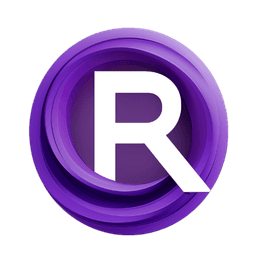ComfyUI Node: Combine and Paste
Combine and Paste
CategoryI2I
ManglerFTW (Account age: 940days) Extension
ComfyI2I Latest Updated
2024-06-14 Github Stars
0.17K
How to Install ComfyI2I
Install this extension via the ComfyUI Manager by searching for ComfyI2I- 1. Click the Manager button in the main menu
- 2. Select Custom Nodes Manager button
- 3. Enter ComfyI2I in the search bar
Visit ComfyUI Online for ready-to-use ComfyUI environment
- Free trial available
- 16GB VRAM to 80GB VRAM GPU machines
- 400+ preloaded models/nodes
- Freedom to upload custom models/nodes
- 200+ ready-to-run workflows
- 100% private workspace with up to 200GB storage
- Dedicated Support
Combine and Paste Description
Node for seamlessly integrating, combining, and pasting image elements with precision using advanced operations for natural and visually appealing results.
Combine and Paste:
The Combine and Paste node is designed to seamlessly integrate different image elements into a single cohesive output. This node is particularly useful for AI artists who want to combine various image segments, apply color corrections, and paste them onto a base image with precision. By leveraging advanced operations such as masking, color transfer, and resizing, the Combine and Paste node ensures that the final image maintains a natural and visually appealing appearance. This node is essential for tasks that require intricate image manipulation, such as inpainting, collage creation, and complex image editing workflows.
Combine and Paste Input Parameters:
decoded_vae
This parameter represents the decoded image from the VAE (Variational Autoencoder). It serves as the base image onto which other elements will be combined and pasted. The quality and resolution of this image can significantly impact the final output.
Original_Image
The original image is the primary canvas where the final combined and pasted elements will be applied. This image should be of high quality to ensure the best results after the combination and pasting process.
Cut_Image
This parameter is the image segment that you want to cut and paste onto the original image. It is essential for creating composite images where specific parts of one image are integrated into another.
Cut_Mask
The cut mask defines the area of the Cut_Image that will be used in the combination process. It acts as a stencil, allowing only the masked portions of the Cut_Image to be combined and pasted onto the original image.
region
The region parameter specifies the area on the Original_Image where the Cut_Image will be pasted. This allows for precise placement of the combined elements, ensuring they fit seamlessly into the desired location.
color_xfer_factor
This parameter controls the intensity of color transfer from the Combined_Originals to the Combined_Decoded image. It helps in maintaining color consistency across the combined elements. The value typically ranges from 0.0 to 1.0, with 0.0 meaning no color transfer and 1.0 meaning full color transfer.
op
The operation parameter defines the type of combination operation to be performed. This could include operations like addition, subtraction, or other blending modes that determine how the images are merged.
clamp_result
This boolean parameter determines whether the resulting pixel values should be clamped to a specific range. Clamping ensures that the pixel values do not exceed the allowable limits, preventing artifacts in the final image.
round_result
This boolean parameter specifies whether the resulting pixel values should be rounded. Rounding can help in reducing noise and achieving a cleaner final image.
resize_behavior
The resize behavior parameter dictates how the Cut_Image should be resized to fit the specified region on the Original_Image. Options may include maintaining aspect ratio, stretching to fit, or other resizing strategies.
mask_mapping_optional
This optional parameter allows for additional mask mapping configurations. It provides flexibility in how the mask is applied during the combination and pasting process, enabling more complex and customized image manipulations.
Combine and Paste Output Parameters:
FinalOut
The FinalOut parameter is the resulting image after the combination and pasting process. It represents the final composite image where all the specified elements have been seamlessly integrated. This output is crucial for evaluating the success of the image manipulation and for further use in your creative projects.
Combine and Paste Usage Tips:
- Ensure that the Cut_Mask accurately represents the area of the Cut_Image you want to use. A precise mask will result in a cleaner and more natural-looking final image.
- Experiment with the color_xfer_factor to achieve the best color consistency between the combined elements. Start with a lower value and gradually increase it to see the effect.
- Use the region parameter to carefully place the Cut_Image on the Original_Image. This will help in achieving a more cohesive and visually appealing composition.
- If you notice any artifacts or unwanted pixel values, try enabling the clamp_result and round_result parameters to clean up the final image.
Combine and Paste Common Errors and Solutions:
"Invalid mask dimensions"
- Explanation: The dimensions of the Cut_Mask do not match the dimensions of the Cut_Image.
- Solution: Ensure that the Cut_Mask and Cut_Image have the same dimensions before using them in the node.
"Region out of bounds"
- Explanation: The specified region for pasting the Cut_Image is outside the bounds of the Original_Image.
- Solution: Adjust the region parameter to ensure it falls within the dimensions of the Original_Image.
"Color transfer factor out of range"
- Explanation: The color_xfer_factor value is outside the allowable range (0.0 to 1.0).
- Solution: Set the color_xfer_factor to a value between 0.0 and 1.0.
"Unsupported combination operation"
- Explanation: The specified operation in the op parameter is not supported.
- Solution: Refer to the documentation to use a supported combination operation, such as addition or subtraction.
Combine and Paste Related Nodes
RunComfy is the premier ComfyUI platform, offering ComfyUI online environment and services, along with ComfyUI workflows featuring stunning visuals. RunComfy also provides AI Playground, enabling artists to harness the latest AI tools to create incredible art.