FLUX is a new image generation model developed by Black Forest Labs. This ComfyUI FLUX Img2Img workflow is shared by Matt3o from his YouTube channel. please visit Matt3o's Deep dive into the Flux for more details. All credit goes to their contribution.
The FLUX models are preloaded on RunComfy, named flux/flux-schnell and flux/flux-dev.
flux-schnell, fp8 and clip t5_xxl_fp8 to avoid out-of-memory issues.flux-dev, default and a high clip t5_xxl_fp16.For more details, visit: ComfyUI FLUX | A New Art Image Generation
The ComfyUI FLUX Img2Img workflow allows you to transform existing images using textual prompts. By combining the visual elements of a reference image with the creative instructions provided in the prompt, the FLUX Img2Img workflow creates stunning results. The FLUX Img2Img model excels at preserving key aspects of the original image while enhancing it with photorealistic details or artistic flair, based on the user's input. Whether you need subtle modifications or extensive artistic reimagining, the FLUX Img2Img workflow is the perfect tool for the job.
To harness the power of the ComfyUI Flux Img2Img workflow, follow these steps:
For lower memory usage, load the sd3m/t5xxl_fp8_e4m3fn.safetensors using the FLUX Img2Img workflow. For higher memory setups, load the sd3m/t5xxl_fp16.safetensors for optimal FLUX Img2Img performance.
For RunComfy medium-sized machines, set the checkpoint to flux_schnell,fp8 and clip to t5_xxl_fp8 to leverage the FLUX Img2Img model.
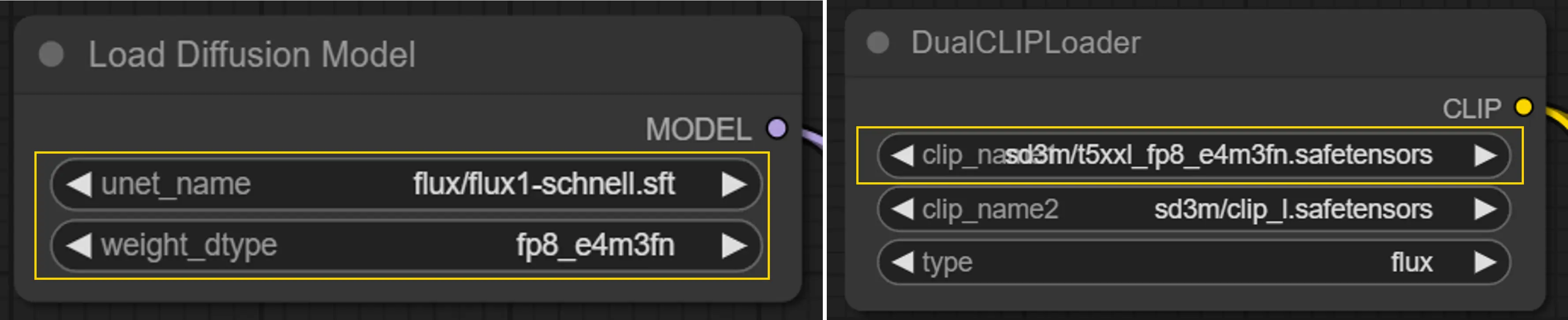
For RunComfy large-sized machines or above, use flux_dev,default with t5_xxl_fp16 for enhanced FLUX Img2Img results.
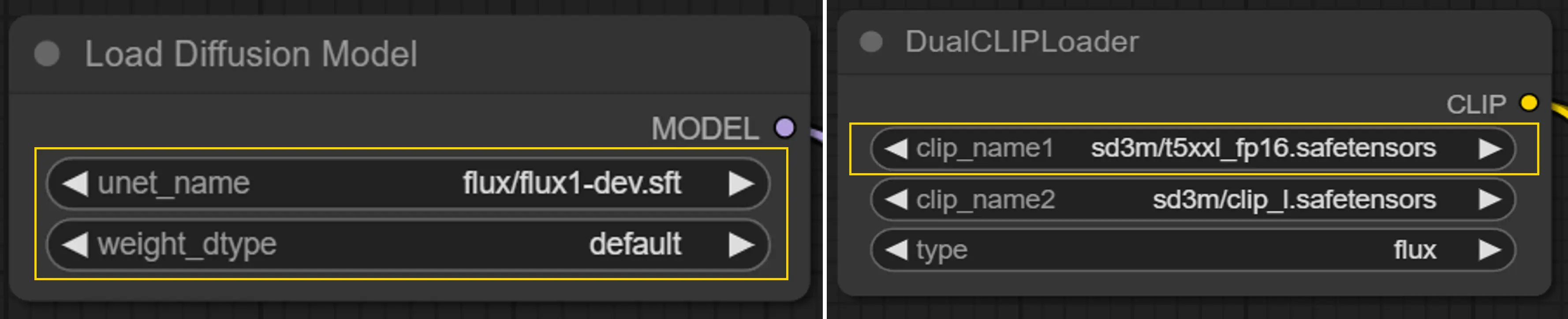
Ensure the required VAE model for FLUX Img2Img is preloaded for seamless integration.
Load your reference image to begin the FLUX Img2Img transformation process.
Enter your desired text prompt in the node's properties to guide the FLUX Img2Img generation process.
This node processes inputs like noise, guider, sampler, sigmas, and latent_image to produce the denoised output for the FLUX Img2Img workflow.
Select the specific sampler algorithm (e.g., "euler") by adjusting this node's properties to fine-tune your FLUX Img2Img results.
In this way, you can generate your desired image using the FLUX Img2Img workflow, merging the original image's key features with the creative aspects outlined by your prompts. FLUX Img2Img retains essential elements from the original image, such as background colors and specific areas, while incorporating the prompt-driven enhancements.
View license files:
flux/model_licenses/LICENSE-FLUX1-dev
flux/model_licenses/LICENSE-FLUX1-schnell
The FLUX.1 [dev] Model is licensed by Black Forest Labs. Inc. under the FLUX.1 [dev] Non-Commercial License. Copyright Black Forest Labs. Inc.
IN NO EVENT SHALL BLACK FOREST LABS, INC. BE LIABLE FOR ANY CLAIM, DAMAGES OR OTHER LIABILITY, WHETHER IN AN ACTION OF CONTRACT, TORT OR OTHERWISE, ARISING FROM, OUT OF OR IN CONNECTION WITH USE OF THIS MODEL.
RunComfy is the premier ComfyUI platform, offering ComfyUI online environment and services, along with ComfyUI workflows featuring stunning visuals. RunComfy also provides AI Playground, enabling artists to harness the latest AI tools to create incredible art.