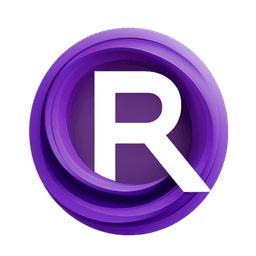ComfyUI Node: ComfyUI-ImageFx🖼️
ComfyUI-ImageFx
Categorycomfyui-labs-google
ainewsto (Account age: 977days) Extension
comfyui-labs-google Latest Updated
2025-05-06 Github Stars
0.08K
How to Install comfyui-labs-google
Install this extension via the ComfyUI Manager by searching for comfyui-labs-google- 1. Click the Manager button in the main menu
- 2. Select Custom Nodes Manager button
- 3. Enter comfyui-labs-google in the search bar
Visit ComfyUI Online for ready-to-use ComfyUI environment
- Free trial available
- 16GB VRAM to 80GB VRAM GPU machines
- 400+ preloaded models/nodes
- Freedom to upload custom models/nodes
- 200+ ready-to-run workflows
- 100% private workspace with up to 200GB storage
- Dedicated Support
ComfyUI-ImageFx🖼️ Description
Enhance and manipulate images with advanced AI-powered effects and transformations through external API integration.
ComfyUI-ImageFx🖼️:
ComfyUI-ImageFx is a powerful node designed to enhance and manipulate images using advanced image processing techniques. It serves as a bridge to Google's AI-powered image effects, allowing you to apply sophisticated transformations and effects to your images with ease. The node communicates with an external API to process images, making it possible to leverage cutting-edge algorithms for creative image generation and modification. This node is particularly beneficial for AI artists looking to explore new creative possibilities and achieve high-quality results without needing in-depth technical knowledge. By integrating seamlessly into the ComfyUI environment, ComfyUI-ImageFx provides a user-friendly interface for experimenting with various image effects, making it an essential tool for anyone interested in digital art and image processing.
ComfyUI-ImageFx🖼️ Input Parameters:
control_image
The control_image parameter is used to input the image that you want to process. This image serves as the base for applying various effects and transformations. It is crucial as it determines the starting point for the image manipulation process.
prompt
The prompt parameter allows you to provide a textual description or instruction for the image generation process. This input can be multiline and is used to guide the AI in applying specific effects or styles to the image. The default value is an empty string, and it includes a tooltip to assist you in crafting effective prompts.
prompt_upsampling
The prompt_upsampling parameter is a boolean option that, when enabled, modifies the prompt to enhance creativity in the image generation process. This can lead to more varied and imaginative results, although it may introduce nondeterminism, meaning the same seed might not produce identical outcomes. The default setting is False.
canny_low_threshold
The canny_low_threshold parameter is a float value that sets the low threshold for Canny edge detection, a technique used to identify edges within the image. This parameter is ignored if skip_processing is set to True. It has a default value of 0.1, with a range from 0.01 to 0.99, allowing you to fine-tune the sensitivity of edge detection.
ComfyUI-ImageFx🖼️ Output Parameters:
output_images
The output_images parameter provides the processed images as a result of the node's execution. These images reflect the applied effects and transformations based on the input parameters and the external API's processing capabilities. The output is crucial for evaluating the success of the image manipulation and for further creative use.
output_masks
The output_masks parameter delivers the masks associated with the processed images. These masks can be used to identify areas of transparency or specific regions affected by the image processing. Understanding the output masks is essential for tasks that require precise control over image regions, such as compositing or further editing.
ComfyUI-ImageFx🖼️ Usage Tips:
- Experiment with different
promptvalues to explore a wide range of creative effects and styles. The prompt is a powerful tool for guiding the AI's image processing capabilities. - Use the
canny_low_thresholdparameter to adjust the sensitivity of edge detection, which can significantly impact the final appearance of the processed image. Lower values can capture finer details, while higher values may simplify the image. - Enable
prompt_upsamplingif you are looking for more creative and varied results, but be aware that this may lead to nondeterministic outcomes.
ComfyUI-ImageFx🖼️ Common Errors and Solutions:
HTTPError: 400 Client Error
- Explanation: This error occurs when the request to the external API is malformed or contains invalid data.
- Solution: Check the input parameters, especially the
promptandcontrol_image, to ensure they are correctly formatted and valid. Verify that the API endpoint is accessible and that your network connection is stable.
ConnectionError: Failed to establish a new connection
- Explanation: This error indicates a problem with the network connection to the external API.
- Solution: Ensure that your internet connection is active and stable. If the problem persists, check if there are any network restrictions or firewall settings that might be blocking the connection.
ValueError: Invalid image format
- Explanation: This error suggests that the input image format is not supported or is corrupted.
- Solution: Verify that the
control_imageis in a supported format (e.g., JPEG, PNG) and is not corrupted. Try re-uploading the image or converting it to a different format before processing.
ComfyUI-ImageFx🖼️ Related Nodes
RunComfy is the premier ComfyUI platform, offering ComfyUI online environment and services, along with ComfyUI workflows featuring stunning visuals. RunComfy also provides AI Playground, enabling artists to harness the latest AI tools to create incredible art.