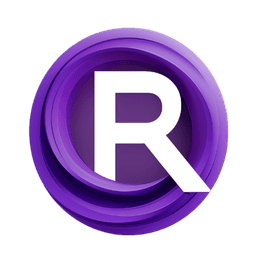ComfyUI Node: UNO Generate @REDAIGC
REDUNOGenerate
CategoryUNO
QijiTec (Account age: 785days) Extension
ComfyUI-RED-UNO Latest Updated
2025-04-21 Github Stars
0.02K
How to Install ComfyUI-RED-UNO
Install this extension via the ComfyUI Manager by searching for ComfyUI-RED-UNO- 1. Click the Manager button in the main menu
- 2. Select Custom Nodes Manager button
- 3. Enter ComfyUI-RED-UNO in the search bar
Visit ComfyUI Online for ready-to-use ComfyUI environment
- Free trial available
- 16GB VRAM to 80GB VRAM GPU machines
- 400+ preloaded models/nodes
- Freedom to upload custom models/nodes
- 200+ ready-to-run workflows
- 100% private workspace with up to 200GB storage
- Dedicated Support
UNO Generate @REDAIGC Description
Image generation tool for AI artists using UNO model in ComfyUI, with advanced algorithms and reference image support.
UNO Generate @REDAIGC:
The REDUNOGenerate node is a powerful tool designed to facilitate the generation of images using the UNO model within the ComfyUI framework. This node is particularly beneficial for AI artists looking to create visually compelling images based on textual prompts. It leverages advanced algorithms to interpret input parameters and produce high-quality images, offering flexibility in terms of image dimensions, guidance scale, and the number of steps for generation. The node also supports the use of reference images, allowing for more nuanced and contextually rich outputs. By integrating seamlessly with the UNO model, REDUNOGenerate empowers users to explore creative possibilities and achieve desired artistic effects with ease.
UNO Generate @REDAIGC Input Parameters:
uno_model
The uno_model parameter specifies the UNO model to be used for image generation. It is crucial as it determines the underlying algorithm and capabilities available for the generation process. The model should be pre-loaded and compatible with the node to ensure smooth operation.
prompt
The prompt parameter is a string input that serves as the textual description or concept for the image you wish to generate. It supports multiline text, allowing for detailed and complex prompts. This parameter is essential as it guides the model in creating an image that aligns with your artistic vision.
width
The width parameter defines the width of the generated image in pixels. It accepts integer values ranging from 256 to 2048, with a default of 512. The width must be a multiple of 16, ensuring compatibility with the model's processing requirements. Adjusting this parameter affects the aspect ratio and detail level of the output image.
height
The height parameter specifies the height of the generated image in pixels, with a range from 256 to 2048 and a default of 512. Like the width, the height must also be a multiple of 16. This parameter, in conjunction with the width, determines the overall size and composition of the image.
guidance
The guidance parameter is a float that influences the adherence of the generated image to the input prompt. It ranges from 0.0 to 10.0, with a default value of 4.0. Higher values result in images that more closely follow the prompt, while lower values allow for more creative freedom and variation.
num_steps
The num_steps parameter controls the number of iterative steps the model takes to generate the image. It accepts integer values from 1 to 100, with a default of 25. Increasing the number of steps can enhance the image's detail and quality but may also increase processing time.
seed
The seed parameter is an integer that initializes the random number generator, ensuring reproducibility of results. The default value is 3407. By setting a specific seed, you can generate the same image consistently, which is useful for experimentation and comparison.
pe
The pe parameter is a categorical option that determines the positional encoding used during generation. It offers choices such as "d", "h", "w", and "o", with "d" as the default. This parameter can subtly influence the spatial arrangement and style of the generated image.
reference_image_1
The reference_image_1 parameter allows you to provide an optional reference image to guide the generation process. This can help in achieving specific styles or incorporating elements from the reference into the final output.
reference_image_2
Similar to reference_image_1, this parameter accepts an optional reference image to further influence the generation. Using multiple reference images can enhance the richness and diversity of the generated content.
reference_image_3
This parameter functions like the previous reference image inputs, offering additional flexibility in guiding the image generation with another optional reference.
reference_image_4
The reference_image_4 parameter provides yet another opportunity to include a reference image, allowing for a comprehensive and multi-faceted approach to image generation.
UNO Generate @REDAIGC Output Parameters:
IMAGE
The IMAGE output parameter represents the final generated image based on the input parameters and the UNO model's processing. This output is the culmination of the node's operations, reflecting the prompt, guidance, and any reference images used. It is the primary result that users will evaluate and utilize in their creative projects.
UNO Generate @REDAIGC Usage Tips:
- Ensure that the width and height parameters are set to multiples of 16 to avoid errors and ensure compatibility with the model's requirements.
- Experiment with different guidance values to find the right balance between adherence to the prompt and creative variation in the generated images.
- Utilize the seed parameter to reproduce specific results, which can be particularly useful for iterative design processes or when sharing settings with others.
- Leverage reference images to incorporate specific styles or elements into your generated images, enhancing the overall artistic effect.
UNO Generate @REDAIGC Common Errors and Solutions:
Error loading UNO model: <error_message>
- Explanation: This error occurs when there is an issue loading the UNO model, possibly due to an incorrect file path or incompatible model version.
- Solution: Verify that the model file path is correct and that the model version is compatible with the node. Ensure that all necessary dependencies are installed and up to date.
Image generation failed with UNO: <error_message>
- Explanation: This error indicates a failure during the image generation process, which could be due to invalid input parameters or insufficient resources.
- Solution: Check that all input parameters are within their specified ranges and that the system has enough resources to handle the generation process. Adjust parameters such as width, height, and num_steps to optimize performance.
UNO Generate @REDAIGC Related Nodes
RunComfy is the premier ComfyUI platform, offering ComfyUI online environment and services, along with ComfyUI workflows featuring stunning visuals. RunComfy also provides AI Models, enabling artists to harness the latest AI tools to create incredible art.