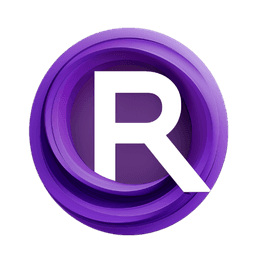ComfyUI Node: Switch
0246.Switch
Category0246
Trung0246 (Account age: 3664days) Extension
ComfyUI-0246 Latest Updated
2025-03-15 Github Stars
0.12K
How to Install ComfyUI-0246
Install this extension via the ComfyUI Manager by searching for ComfyUI-0246- 1. Click the Manager button in the main menu
- 2. Select Custom Nodes Manager button
- 3. Enter ComfyUI-0246 in the search bar
Visit ComfyUI Online for ready-to-use ComfyUI environment
- Free trial available
- 16GB VRAM to 80GB VRAM GPU machines
- 400+ preloaded models/nodes
- Freedom to upload custom models/nodes
- 200+ ready-to-run workflows
- 100% private workspace with up to 200GB storage
- Dedicated Support
Switch Description
Manage data flow by dynamically switching inputs based on conditions in complex workflows for efficiency and adaptability.
Switch:
The 0246.Switch node is designed to manage and control the flow of data within a workflow by dynamically switching between different input sources based on specified conditions. This node is particularly useful in complex workflows where conditional logic is required to determine which data path to follow. By leveraging the Switch node, you can streamline your workflow, making it more efficient and adaptable to various scenarios. The node ensures that only the relevant data is processed, thereby optimizing performance and resource utilization.
Switch Input Parameters:
switch:<condition>
This parameter specifies the condition that determines which input source the Switch node will select. The condition is evaluated, and based on its result, the node dynamically switches to the appropriate input. This allows for flexible and dynamic data routing within your workflow. The condition can be a string or a numeric value, depending on the specific requirements of your workflow. There are no strict minimum or maximum values, but the condition must be valid and relevant to the context of your workflow.
pin
The pin parameter is a dictionary that contains the input data to be processed by the Switch node. It includes various keys and values that represent different data paths. The node evaluates the condition specified in the switch:<condition> parameter and selects the appropriate data path from the pin dictionary. This parameter is crucial for the node's operation as it provides the necessary data for processing. The structure of the pin dictionary should align with the expected input types for the node to function correctly.
Switch Output Parameters:
outputs
The outputs parameter is a dictionary that contains the processed data after the Switch node has evaluated the condition and selected the appropriate input source. The output data is structured similarly to the input data, with keys and values representing different data paths. The node ensures that only the relevant data is included in the output, based on the specified condition. This parameter is essential for downstream nodes in the workflow, as it provides the necessary data for further processing.
Switch Usage Tips:
- Ensure that the condition specified in the
switch:<condition>parameter is valid and relevant to the context of your workflow to avoid errors. - Structure the
pindictionary correctly to align with the expected input types for the node to function properly. - Use the Switch node in complex workflows where conditional logic is required to optimize performance and resource utilization.
Switch Common Errors and Solutions:
No input and output to pile up.
- Explanation: This error occurs when there is no valid input or output data to process.
- Solution: Ensure that the
pindictionary contains valid input data and that the condition specified in theswitch:<condition>parameter is correctly defined.
Script rule pin mode "<mode>" is not supported yet.
- Explanation: This error indicates that the specified script rule pin mode is not supported by the node.
- Solution: Verify the script rule pin mode and ensure it is one of the supported modes. If necessary, update the node to support the required mode.
Type "<type>" of output "<name>" does not available in junction.
- Explanation: This error occurs when the specified output type is not available in the junction.
- Solution: Check the input data and ensure that the specified output type is included in the junction.
Too much type "<type>" being taken or offset "<offset>" is too large (count: "<total>").
- Explanation: This error indicates that the specified offset is too large or too many instances of the specified type are being taken.
- Solution: Adjust the offset value or reduce the number of instances being taken to align with the available data.
Switch Related Nodes
RunComfy is the premier ComfyUI platform, offering ComfyUI online environment and services, along with ComfyUI workflows featuring stunning visuals. RunComfy also provides AI Models, enabling artists to harness the latest AI tools to create incredible art.