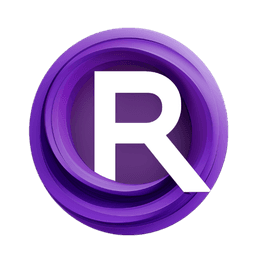ComfyUI Node: PaletteRbfTransfer
PaletteRbfTransfer
CategoryColor Transfer/Palette Transfer
45uee (Account age: 2626days) Extension
ComfyUI-Color_Transfer Latest Updated
2025-05-12 Github Stars
0.02K
How to Install ComfyUI-Color_Transfer
Install this extension via the ComfyUI Manager by searching for ComfyUI-Color_Transfer- 1. Click the Manager button in the main menu
- 2. Select Custom Nodes Manager button
- 3. Enter ComfyUI-Color_Transfer in the search bar
Visit ComfyUI Online for ready-to-use ComfyUI environment
- Free trial available
- 16GB VRAM to 80GB VRAM GPU machines
- 400+ preloaded models/nodes
- Freedom to upload custom models/nodes
- 200+ ready-to-run workflows
- 100% private workspace with up to 200GB storage
- Dedicated Support
PaletteRbfTransfer Description
Node for applying RBF interpolation for color mapping in images based on specified palette, ideal for transforming color schemes with smooth transitions.
PaletteRbfTransfer:
PaletteRbfTransfer is a node designed to apply Radial Basis Function (RBF) interpolation for color mapping in images based on a specified color palette. This node is particularly useful for artists and designers who wish to transform the color scheme of an image to match a desired palette, offering a sophisticated method to achieve smooth and natural color transitions. By leveraging RBF interpolation, the node ensures that the colors in the image are adjusted in a way that maintains the visual coherence and aesthetic appeal, making it an essential tool for creative projects that require precise color control. The main goal of this node is to provide a flexible and powerful means of recoloring images, allowing users to experiment with different palettes and achieve unique artistic effects.
PaletteRbfTransfer Input Parameters:
image
The image parameter is the input image that you want to recolor, provided as a NumPy array in RGB format. This parameter is crucial as it serves as the base for the color transformation process. The quality and resolution of the input image can significantly impact the final result, so using high-quality images is recommended for the best outcomes.
palette
The palette parameter is a list of RGB tuples representing the target color palette you wish to apply to the input image. This parameter defines the new color scheme that the image will be transformed into. The choice of palette can dramatically alter the mood and style of the image, so selecting a palette that aligns with your artistic vision is important.
rbf_function
The rbf_function parameter specifies the type of Radial Basis Function to use for interpolation. Options include 'thin_plate', 'multiquadric', 'inverse', 'gaussian', among others. Each function has its characteristics and can affect the smoothness and nature of the color transitions. Experimenting with different RBF functions can help you achieve the desired effect.
epsilon
The epsilon parameter is an adjustable constant used in some RBF functions to control the shape and spread of the interpolation. This parameter can fine-tune the interpolation process, allowing for more precise control over how colors are mapped. Adjusting epsilon can help in achieving smoother transitions or more distinct color boundaries, depending on your needs.
PaletteRbfTransfer Output Parameters:
recolored_image
The recolored_image is the output of the node, provided as a NumPy array in RGB format. This parameter represents the transformed image with the new color palette applied. The output image should reflect the desired color scheme while maintaining the original image's details and structure. This output is essential for evaluating the success of the color transfer and making any necessary adjustments to the input parameters.
PaletteRbfTransfer Usage Tips:
- Experiment with different
rbf_functionoptions to see how they affect the color transitions in your image. Each function can produce a unique effect, so try several to find the one that best suits your artistic goals. - Adjust the
epsilonparameter to fine-tune the interpolation process. A smaller epsilon can lead to sharper transitions, while a larger epsilon can create smoother gradients. - Use high-quality images as input to ensure the best results. The clarity and detail of the input image can significantly impact the effectiveness of the color transfer.
PaletteRbfTransfer Common Errors and Solutions:
"Invalid palette format"
- Explanation: This error occurs when the palette is not provided as a list of RGB tuples.
- Solution: Ensure that the palette is correctly formatted as a list of tuples, with each tuple containing three integer values representing RGB colors.
"Unsupported RBF function"
- Explanation: This error indicates that the specified RBF function is not recognized or supported by the node.
- Solution: Check the available RBF function options and select one that is supported, such as 'thin_plate', 'multiquadric', 'inverse', or 'gaussian'.
"Epsilon value out of range"
- Explanation: The epsilon parameter is set to a value that is not suitable for the chosen RBF function.
- Solution: Adjust the epsilon value to a more appropriate range, considering the specific RBF function being used. Consult the documentation for recommended epsilon values for each function type.
PaletteRbfTransfer Related Nodes
RunComfy is the premier ComfyUI platform, offering ComfyUI online environment and services, along with ComfyUI workflows featuring stunning visuals. RunComfy also provides AI Models, enabling artists to harness the latest AI tools to create incredible art.