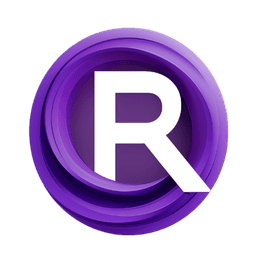ComfyUI Node: Automatic CFG - Advanced
Automatic CFG - Advanced
Categorymodel_patches/Automatic_CFG
Extraltodeus (Account age: 3434days) Extension
ComfyUI-AutomaticCFG Latest Updated
2024-09-10 Github Stars
0.4K
How to Install ComfyUI-AutomaticCFG
Install this extension via the ComfyUI Manager by searching for ComfyUI-AutomaticCFG- 1. Click the Manager button in the main menu
- 2. Select Custom Nodes Manager button
- 3. Enter ComfyUI-AutomaticCFG in the search bar
Visit ComfyUI Online for ready-to-use ComfyUI environment
- Free trial available
- 16GB VRAM to 80GB VRAM GPU machines
- 400+ preloaded models/nodes
- Freedom to upload custom models/nodes
- 200+ ready-to-run workflows
- 100% private workspace with up to 200GB storage
- Dedicated Support
Automatic CFG - Advanced Description
Enhances AI model capabilities through dynamic configuration adjustments for optimized performance and simplified model configuration.
Automatic CFG - Advanced:
The Automatic CFG
- Advanced node is designed to enhance the capabilities of AI models by dynamically adjusting their configuration settings. This node is particularly useful for AI artists who want to fine-tune their models for specific tasks without delving into complex technical details. By leveraging advanced configuration techniques, this node optimizes model performance, ensuring high-quality outputs. It provides a streamlined way to apply various configuration presets and modifiers, making it easier to achieve desired results with minimal manual intervention. The main goal of this node is to simplify the process of model configuration, allowing you to focus more on creativity and less on technical adjustments.
Automatic CFG - Advanced Input Parameters:
model
This parameter represents the AI model that you want to configure. It is the core component that will be adjusted by the node to enhance its performance. The model parameter is essential for the node's operation, as it serves as the base for all subsequent modifications.
hard_mode
This is a boolean parameter that determines the intensity of the configuration adjustments. When set to true, the node applies a "hard" configuration, which is more aggressive in optimizing the model's performance. The default value is true.
boost
This boolean parameter, when enabled, activates additional performance enhancements for the model. It is designed to provide a significant boost in the model's output quality. The default value is true.
negative_strength
This parameter is a float value that adjusts the strength of negative conditioning. It ranges from 0.0 to 5.0, with a default value of 1.0. This setting allows you to fine-tune the balance between positive and negative influences on the model's output.
Automatic CFG - Advanced Output Parameters:
MODEL
The output of this node is the configured AI model. This model has been adjusted based on the input parameters to optimize its performance for specific tasks. The output model is ready for use in generating high-quality results, reflecting the applied configuration settings.
Automatic CFG - Advanced Usage Tips:
- To achieve the best results, experiment with the
hard_modeandboostparameters to find the optimal configuration for your specific task. - Use the
negative_strengthparameter to fine-tune the balance between positive and negative conditioning, especially when dealing with complex or nuanced outputs. - Combine this node with other configuration nodes to create a comprehensive setup that maximizes your model's capabilities.
Automatic CFG - Advanced Common Errors and Solutions:
"Model parameter is missing"
- Explanation: This error occurs when the
modelparameter is not provided. - Solution: Ensure that you have specified the AI model you want to configure in the
modelparameter.
"Invalid value for negative_strength"
- Explanation: This error happens when the
negative_strengthparameter is set to a value outside the allowed range (0.0 to 5.0). - Solution: Adjust the
negative_strengthparameter to a value within the specified range.
"Configuration failed due to incompatible settings"
- Explanation: This error indicates that the combination of input parameters is not compatible with the model's configuration capabilities.
- Solution: Review the input parameters and ensure they are set correctly. Try adjusting the
hard_modeandboostsettings to find a compatible configuration.
Automatic CFG - Advanced Related Nodes
RunComfy is the premier ComfyUI platform, offering ComfyUI online environment and services, along with ComfyUI workflows featuring stunning visuals. RunComfy also provides AI Models, enabling artists to harness the latest AI tools to create incredible art.